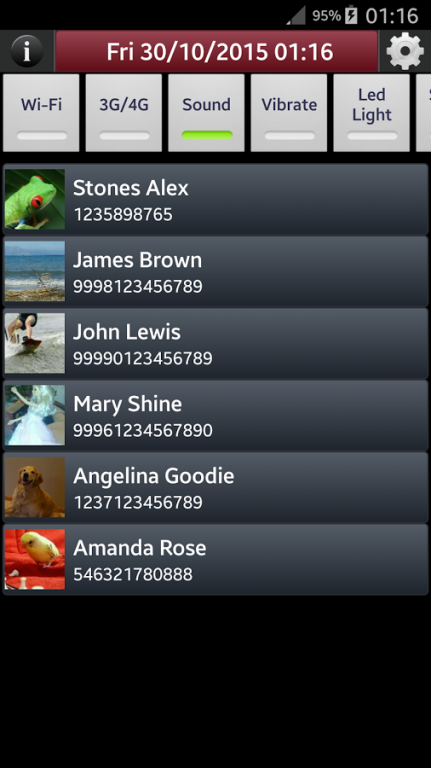Power Tap - App Manager 1.5
Free Version
Publisher Description
PowerTap is a Free Application - Quick Launcher that organises your favorite Applications, Settings & Contacts in one screen and is accesed through Power Triple Click or Power & Volume keys .
Save time and effort every day using Power Tap to make quick calls, take quick photos, use calculator, voice recorder, compass, phone utilities, turn on LED Flashlight, Screen light, WiFi, Bluetooth, 3G, Sound, Mute, Vibrate, etc.
Launch your favorite apps, open phone settings, alarm and flashlight quickly through a very friendly interface. Take fast shots and videos using your camera application. Customize the shortcut buttons using different colors and styles.
At the top of Power Tap screen you can find the following Toggle Buttons:
WiFi - Mobile Data (3G) - Sound - Vibrate - LED Light (Flashlight) - Screen Light - Bluetooth - Compass
- Use the toggle button LED Light to turn on Camera LED Flashlight. It works even when the screen is off or another application is active.
- Toggle button Screen Light turns your screen into Flashlight - useful for devices with no Camera LED light.
- Toggle button Compass turns on Compass Screen (if you have added at least one app or call shortcut), which works using the device magnetic sensor. It also measures the magnetic field (EMF) and displays it in μT (micro Tesla). This means that you can use it as metal detector (accuracy based on device sensor).
If the EMF value is larger than 100μΤ then the compass might not be accurate and point to wrong direction. Large EMF value indicates that steel / iron objects are near or that the magnetic sensor of your device is not calibrated.
Date and Time can also be displayed at the top of the screen. Click on Date and Time links you to the internal Alarm Clock application. Choose whether you want to display Date and Time from the Settings Menu.
Activation Settings Screen
Use any one of the following options to launch Power Tap quick shortcuts menu:
- Power + Volume Up: Click Power or Home button when screen is off, wait one second and click Volume Up.
- Power + Volume Down: Click Power or Home button when screen is off, wait one second and click Volume Down.
- Power Triple Click: Click Power button three times, making sure that you change the screen state (On/Off/On) or (Off/On/Off).
Layout / Actions Settings Screen
- Click on Add/Edit Actions button to create shortcuts to Contacts & Applications
- Pick from different layout and color styles to set the screen appearance.
- Tap on FullScreen Preview to see how your personal shortcuts show in full screen.
- Add / Edit shortcuts to Contacts and Applications through single click on buttons.
- Use Add Action in List button to create actions (phone calls & application shortcuts) that are displayed in a list.
- Long Click on buttons or Items in list to set the shortcuts text (label). It does not affect contacts description.
- Long Click on buttons or Items in list lets you also delete the shortcuts to Contacts & Applications.
Use this free power tool to quickly launch your favorite applications like: Camera, Calculator, Photo Gallery, Call Logs, Contacts, SMS Messages, Alarm Clock, Flashlight, Voice Recorder, Internet Browser, Social Media Networks, News Applications, Music Players, Video Players, Chat Applications, Phone Settings, Compass apps etc.
### Root is NOT required ###
### NO Battery drain ###
Power Tap - Applications and Contacts shortcuts menu that saves you from a lot of ... tap !
Feel free to add your comments, tips or ideas in: https://groups.google.com/forum/#!forum/powertap
About Power Tap - App Manager
Power Tap - App Manager is a free app for Android published in the System Maintenance list of apps, part of System Utilities.
The company that develops Power Tap - App Manager is Socrates Gekas. The latest version released by its developer is 1.5.
To install Power Tap - App Manager on your Android device, just click the green Continue To App button above to start the installation process. The app is listed on our website since 2015-10-30 and was downloaded 5 times. We have already checked if the download link is safe, however for your own protection we recommend that you scan the downloaded app with your antivirus. Your antivirus may detect the Power Tap - App Manager as malware as malware if the download link to com.socapps.powertap is broken.
How to install Power Tap - App Manager on your Android device:
- Click on the Continue To App button on our website. This will redirect you to Google Play.
- Once the Power Tap - App Manager is shown in the Google Play listing of your Android device, you can start its download and installation. Tap on the Install button located below the search bar and to the right of the app icon.
- A pop-up window with the permissions required by Power Tap - App Manager will be shown. Click on Accept to continue the process.
- Power Tap - App Manager will be downloaded onto your device, displaying a progress. Once the download completes, the installation will start and you'll get a notification after the installation is finished.